How-to • Transactions
How do I Create or Edit a Task?
Edit or create tasks from your Showcase Page > Transactions > In-Progress section. Tap the specific integration, go to the Tasks tab and view which tasks are available or Add a Task.
How to Edit Tasks
- Go to Tasks tab, tap the label of the Task you wish to edit.
- Review popup details of the task.
- Type: Deliverable, Requirement, General
- Label (What’s the primary directive of the task?)
- Notes (optional)
- Owner: Them, You, Both
- Due Date (optional)
- Save
When Status of all Tasks is complete then, tap the Mark Project Complete to finalize and release funds to the creator.
Related Articles
How-to • Transactions
Mark Project Complete
When both parties agree, both mark project complete, and funds are distributed.
How-to • Transactions
What are Task Autofills?
Task autofills help you to set a checklist of steps and pre-define task settings which you can use, modify, add-to, or rearrange to guide transactions to completion.
Other Articles
Content Creators Join Us
Influencer Content Creators.Join Us. Join the HOLLYFY fractional...
Ad Creatives Join Us
Freelance advertisers Ad Creatives.Join Us. Join the HOLLYFY fractional...
On-Demand Ad Creative & Marketing Services | Hollyfy
Get big agency talent for digital ads, web design, and performance marketing without the high fees. Start your free trial with Hollyfy today!
Home
Where influencers, content creators, brands, and advertisers connect on a single platform designed to facilitate seamless partnerships and deals.